This process should be done by a Faster Law Support Technician
The process described in this section is designed to allow a Faster Law software developer view network information that was captured on your computer using an application called Fiddler. This is used for advanced troubleshooting.
1. Install and Run Fiddler
On the Faster Ribbon, go to "Help" and click "Download Fiddler". Once the file is downloaded, just run it and follow the prompts to install Fiddler on your machine. Once Fiddler has been installed, go to your Start button and type Fiddler, then click the Desktop App to launch Fiddler.
2. Decrypt HTTPS traffic and Trust Root Certificate
In Fiddler, go to Tool and click on Options. On the HTTPS tab, check the box that says Decrypt HTTPS traffic and click "Yes" or "OK" on all the prompts. Next, go to the "Actions" button to the right and click "Trust Root Certificate", then approve the prompts again.

3. Save the session as a .saz file
From the list, find the session related to your issue. Right click the Session and select "Save" > "Selected Sessions" > "in ArchiveZIP... " then select a location to save the file.
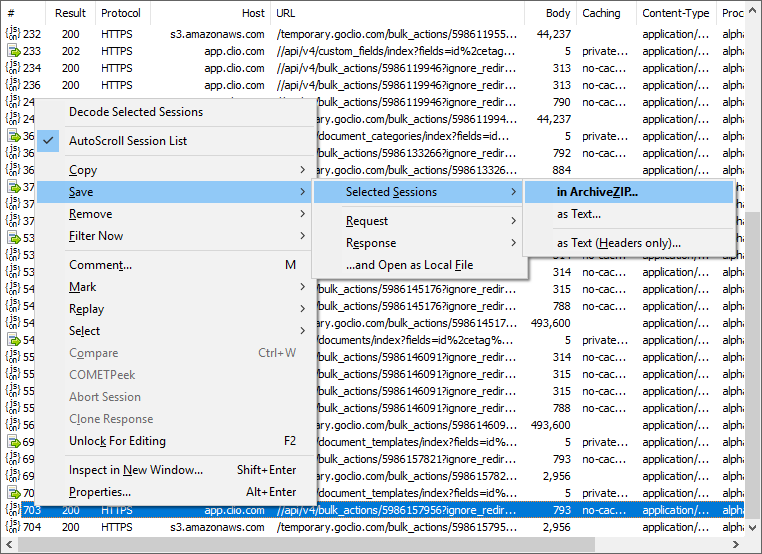
4. Send the session to Faster Law support
Once the session is captured, simply attach it to an email to help@fasterlaw.com.
Was this article helpful?
That’s Great!
Thank you for your feedback
Sorry! We couldn't be helpful
Thank you for your feedback
Feedback sent
We appreciate your effort and will try to fix the article