This article
Turn on Faster Suite Browser Link
Navigate to the extensions page of your Chrome or Edge browser and make sure that Faster Suite Browser Link is turned on.
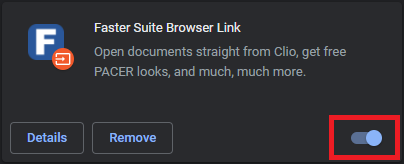
Enable Browser Link for Clio Links
To enable Browser Link for Clio Links in Faster Suite:
- Navigate to Faster Suite > Settings > Cloud Drive > Browser Link.
- Check the box that says "Enable BrowserLink for Clio:// Links".
- Save + Close Settings screen.

Exit and Relaunch Faster Suite
- Navigate to Faster Suite > Exit > Exit.
- Relaunch Faster Suite
Set Faster Suite Launcher as Clio Links Default App
- Navigate to the Windows start menu and search "Choose a default app for each link type"

2. Set Faster Suite Launcher as the default app for Clio links.

After performing these steps Faster Suite launcher will work as expected opening files from Clio and performing it's other functions.
Was this article helpful?
That’s Great!
Thank you for your feedback
Sorry! We couldn't be helpful
Thank you for your feedback
Feedback sent
We appreciate your effort and will try to fix the article