Faster Snippets can easily integrate with Zapier so you can invoke advanced workflows both on your computer and on the web. This article will guide you through the process of integrating with Zapier.
1. Create a "Webhook" Zap
Select "Webhooks by Zapier"
Log into Zapier and create a new Zap. The trigger action should be "Webhooks by Zapier"

Select "Catch Hook"
Next, select "Catch Hook". A Catch Hook means that your computer (Faster Snippets) will tell Zapier when to run the zap.

Note your Hook URL and Continue
Finally, copy the Webhook URL and click Continue. We'll need the webhook URL in a minute.

2. Create Your Snippet
Create an Empty Snippet
Open up Faster Snippets and create a new snippet. When you do, delete any default actions that may be present.
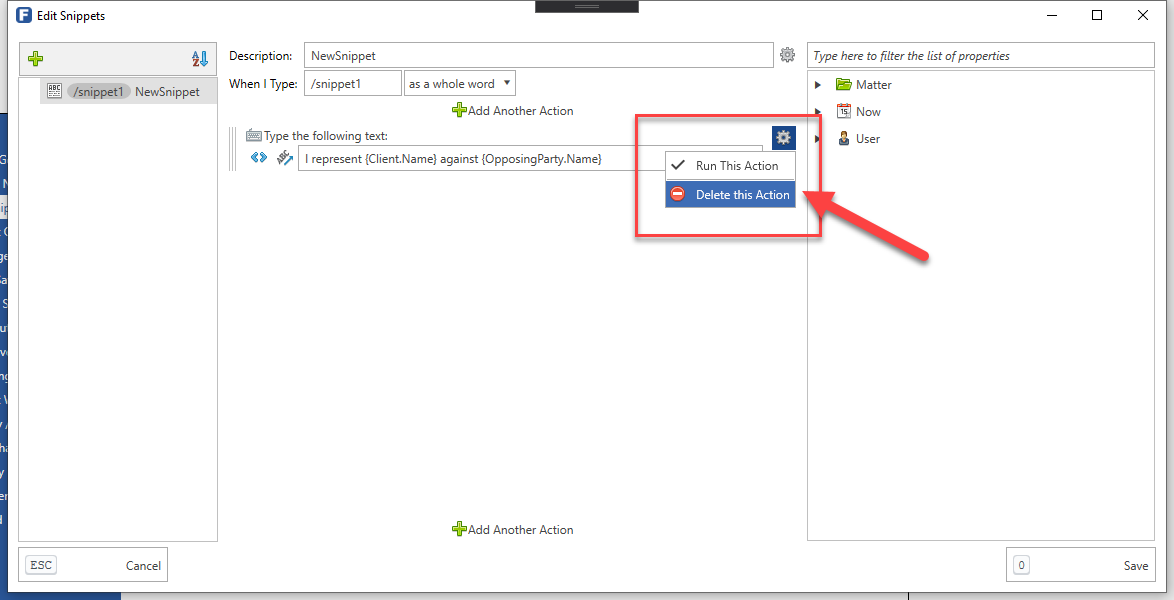
Add a "Run Zap/Webhook" Action
Click on Add Another Action > Advanced Actions > Run Zap/Webhook:

Provide Your Hook URL and "Json" Data
In this next step, you will provide your hook URL and the data you want to send to Zapier. It will look something like this:
While the data might look a bit complex at first, it is really quite easy to work with.
JSON data looks like this:
{
"Client": {
"ID": "{Matter.Client.ID}",
"Name": "{Matter.Client.Name}"
},
"Matter": {
"ID": "{Matter.ID}",
"Description": "{Matter.Description}"
},
"Defendant's Mom": {
"ID": "{Matter.Custom_Field_Values.Defendant.Custom_Field_Values.Mother.ID}",
"First_Name": "{Matter.Custom_Field_Values.Defendant.Custom_Field_Values.Mother.First_Name}",
"Last_Name": "{Matter.Custom_Field_Values.Defendant.Custom_Field_Values.Mother.Last_Name}"
}
}And you can easily add more values simply by adding them in. When you add values, just remember that all items in a group end with a comma except that last one:

Advanced: Custom Fields on Custom Fields on Custom Fields...
Faster Snippets can traverse an unlimited depth of custom fields on custom fields. There is no limit on how far it can go!
Something great about Faster Snippets is that it can traverse custom field data to any depth. This means that automations not available through Clio directly can be accomplished with Faster Snippets.
For example, let's say you have the following fields set up:
Matter Fields:
Defendant (a "Contact" custom field)
Contact Fields:
Mother (a "Contact" custom field)
Birth_Date (a "Date" custom field)
You can pull out data such as this:
Matter > Defendant > Date of Birth (the defendant's date of birth)
Matter > Defendant > Mother > Birth_Date (the defendant's mother's date of birth)
Matter > Defendant > Mother > Mother > Birth_Date (the defendant's maternal grandmother's date of birth).
To do this, use the field browser to filter and search down to the depth you want:

Save and Test Your Snippet
Once you have built your action, you should test it using a matter that has values for all of the custom field values you are using.
3. Finish Your Zap
Test Your Trigger
Once you have tested your snippet, go back to your zap and click "Test Trigger".

If everything was set up correctly, you'll see a message like the following and you can now continue building your Zap.
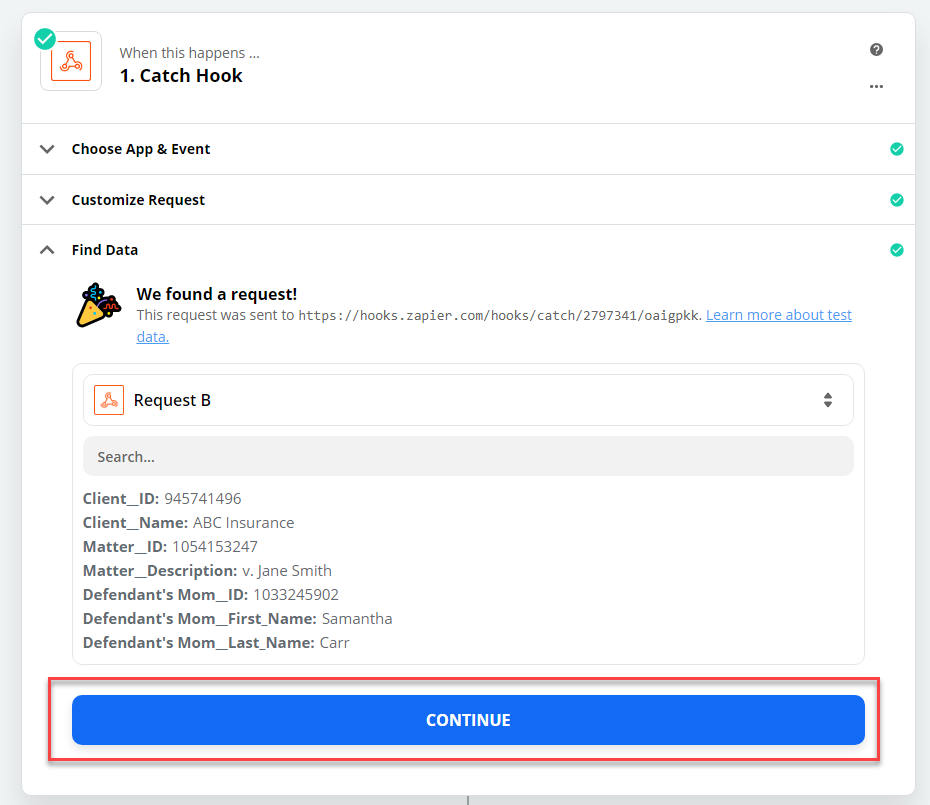
Was this article helpful?
That’s Great!
Thank you for your feedback
Sorry! We couldn't be helpful
Thank you for your feedback
Feedback sent
We appreciate your effort and will try to fix the article