By default, Faster Scan will prompt users to import new PDFs to Clio anytime they appear in the user's My Documents, Downloads, or Desktop folders. In some cases, PDFs that haven't been scanned and don't need to be imported to Clio will show up in these folders as well.
To turn off the automatic prompts for any of these folders, follow these steps:
To turn off the automatic prompts for any of these folders, follow these steps:
- Go to Faster Suite > Settings on the Faster Ribbon, then select Scanning on the left in the window that appears.
- Uncheck the box next to the folder that you would like to disable prompts for.
- Click Save or Save and Close
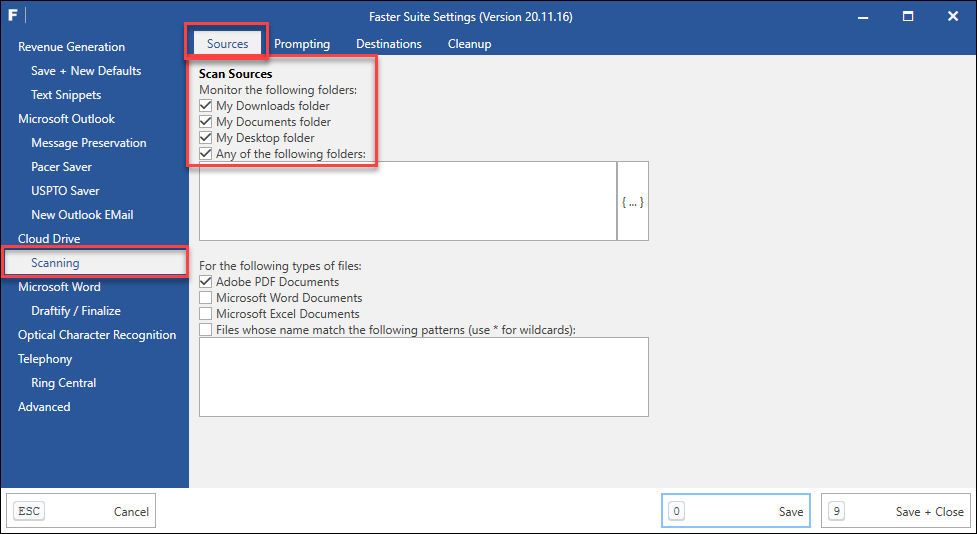
Faster Scan will ignore any new PDFs that appear in any folders that are not selected in the screen mentioned above, but will still prompt users for new PDFs that appear in the folders that remain checked.
Was this article helpful?
That’s Great!
Thank you for your feedback
Sorry! We couldn't be helpful
Thank you for your feedback
Feedback sent
We appreciate your effort and will try to fix the article